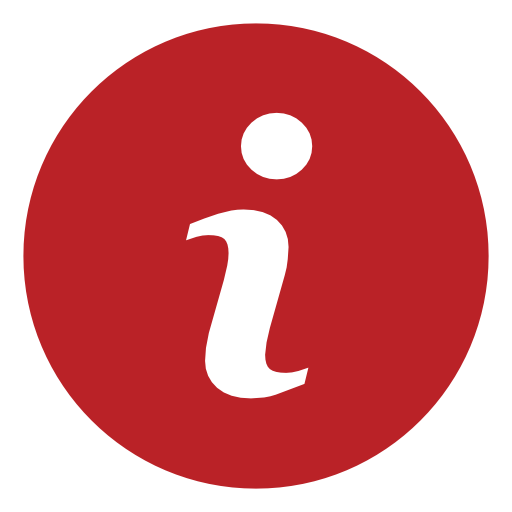Information Panel
This panel gives you information on Text To Handwritting and its features.
Text To Handwritting is a free text to handwriting converter online. It generates a scanned-looking document which you can download as PNG or PDF for your school, office, or other assignments where you want to pretend that you've written your task.
Saving The Scanned Image:
Text To Handwritting allows you to save the assignment as PNG or PDF. To save the scanned image as PNG (image), click on the Save To PNG option. Alternatively, if you wish to save the scanned image as a PDF, click on the Save To PDF button.
Using Your Own Font:
In case you have made your own font, you can upload it in TTF format. Alternatively, if you want some font which is available for download on websites such as Google Fonts, Urban Fonts, etc. and it isn't available in the Choose Handwriting Font feature, you can upload that here too!
Ink Color:
Choose the color of the pen with which you intend to write your document.
Font Size:
Set the size of the handwritten letters :p
Vertical Alignment:
If the text is not placing itself properly on the notebook line, move it up or down!
Word Spacing:
Set the distance between words.
Natural Lighting Effect:
Decide if your scanned image should have lighting effects which make it look like a natural, phone-scanned image.
Notebook Lines:
Toggle whether you want the horizontal rules to show in the scanned image.
Notebook Margin:
Show the pink vertical and horizontal line that margins the left and top of the scanned notebook page.
Date:
Choose if you want to show date in the margin cross area. Choose your date format and which date you want to display!